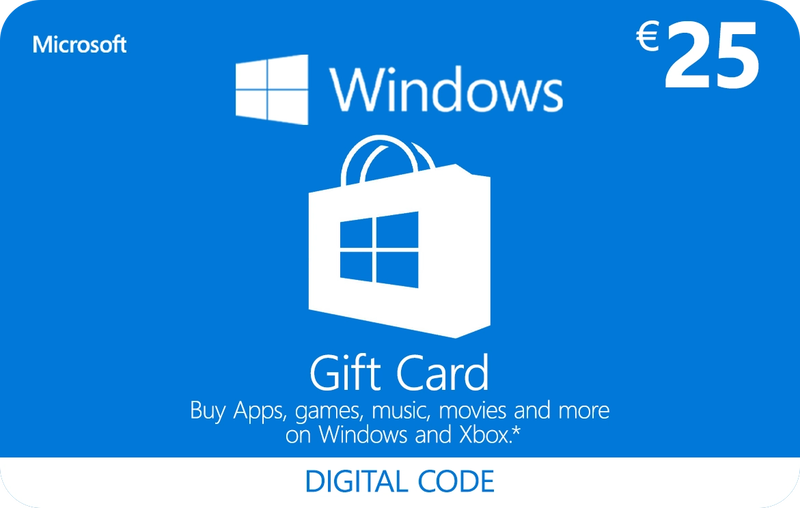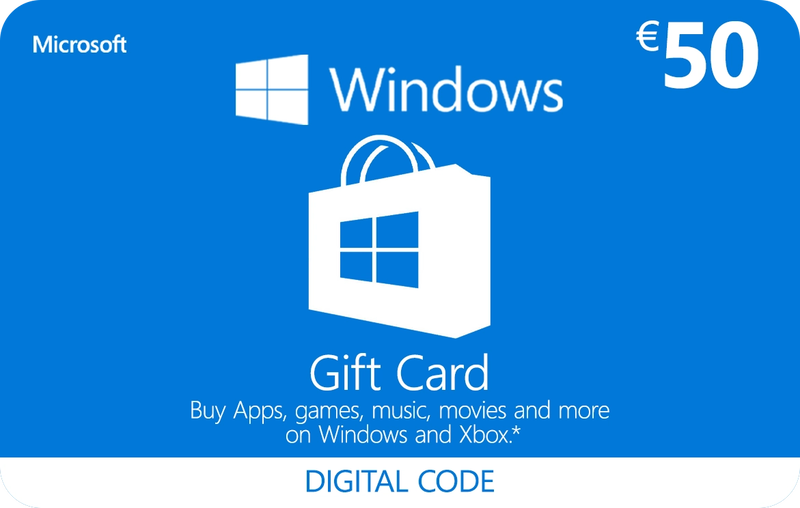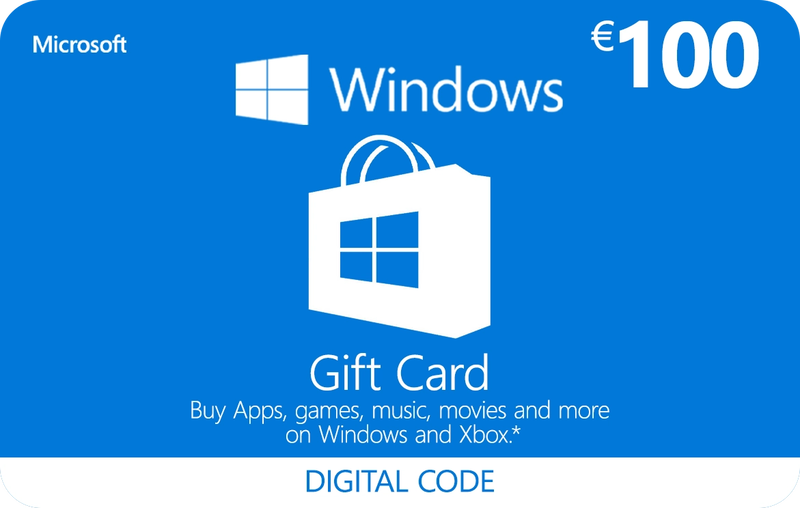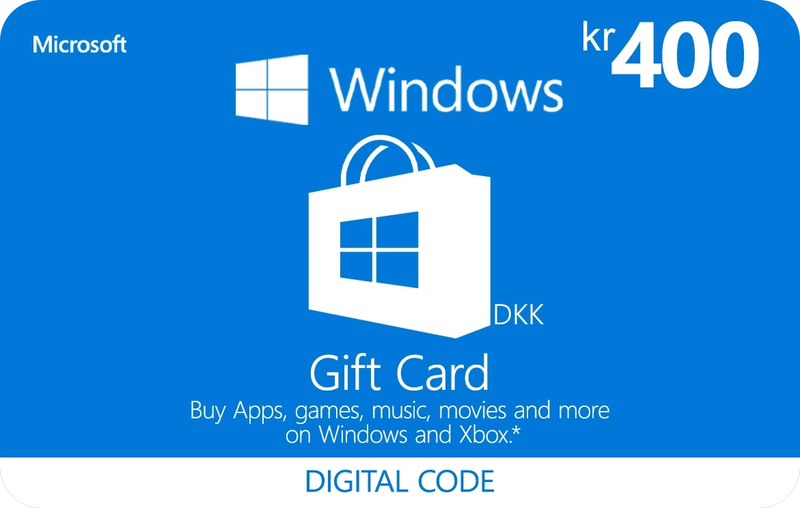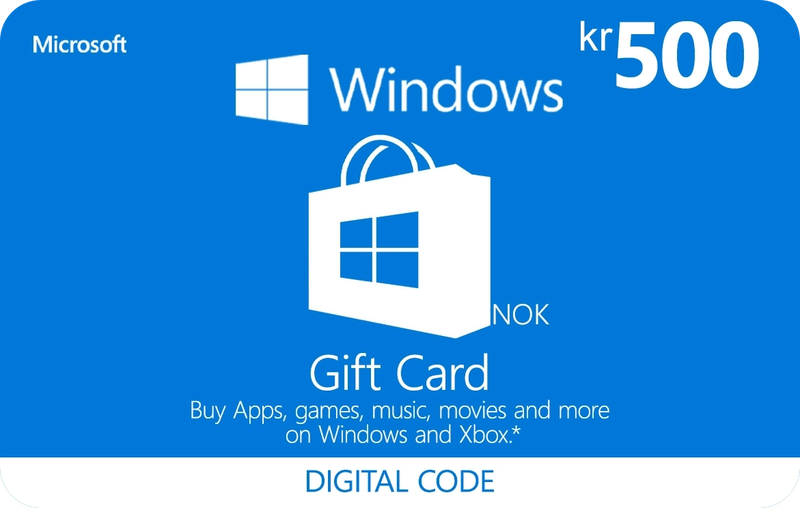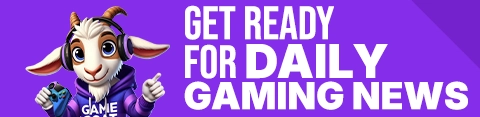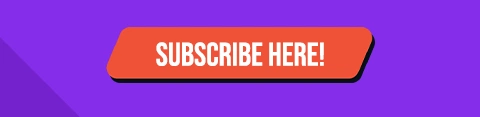Öka teamets produktivitet med Microsoft Teams
Trött på att använda flera appar för chatt, möten och fildelning? Det finns ett bättre sätt. Microsoft Teams erbjuder en enhetlig och dynamisk plattform som samlar allt ditt team behöver för att kommunicera, samarbeta och lyckas i dagens digitala landskap. Dags att arbeta mer effektivt och uppkopplat.
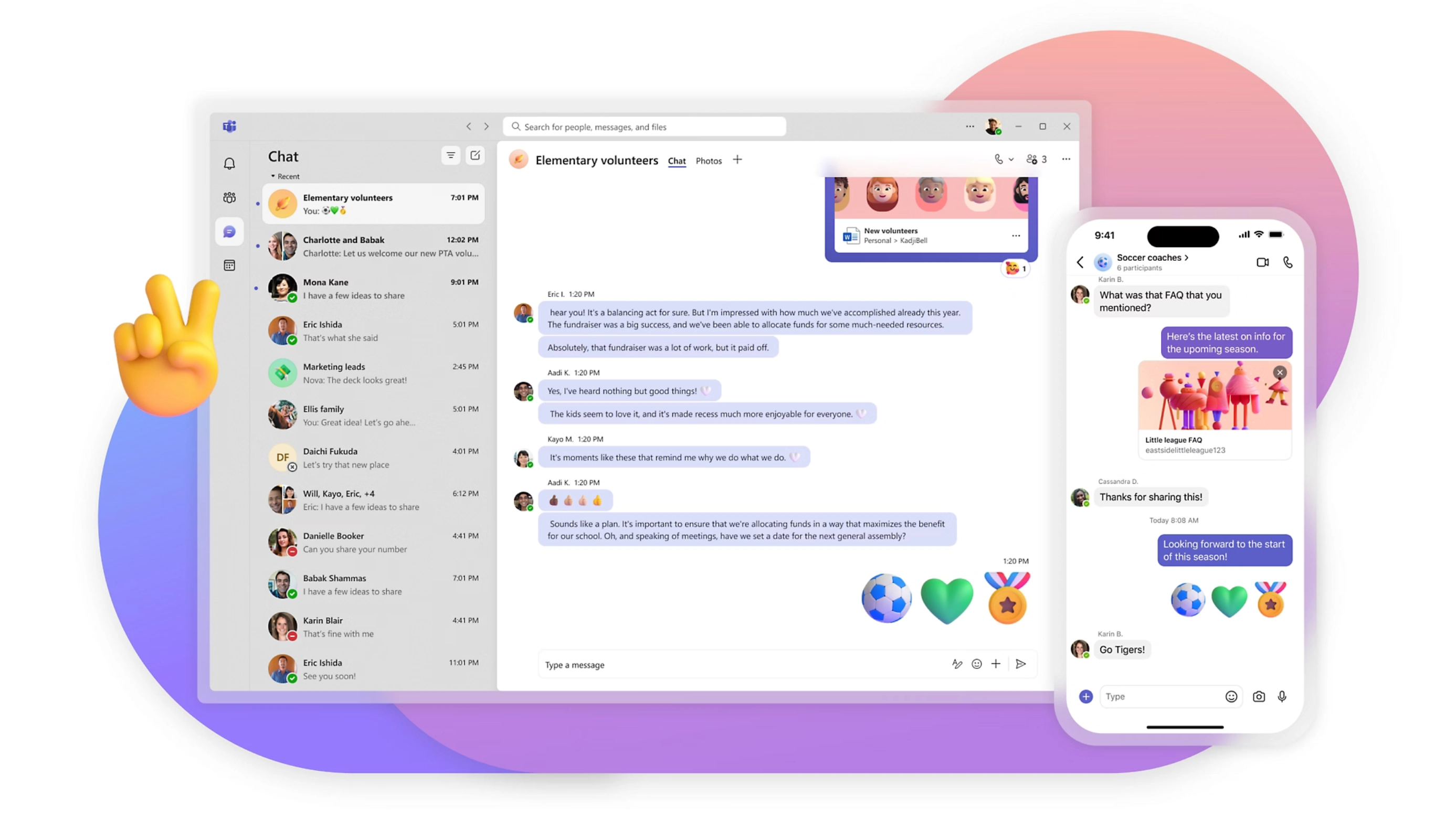
Kom igång med Microsoft Teams
Det är enkelt att använda Microsoft Teams. Här är en kort översikt för att komma igång:
1. Registrera dig eller logga in
- För personligt bruk kan du skapa ett gratis Microsoft Teams-konto med en privat e-postadress. Ladda ner appen eller använd webbläsarversionen och följ instruktionerna.
- För företagskonton: Om du har tillgång till Teams via jobbet, skolan eller en organisation, får du inloggningsuppgifter från IT eller administratören.
2. Utforska gränssnittet
När du är inloggad ser du en sidomeny med sektioner som Aktivitet, Chatt, Team, Kalender, Samtal och Filer. Ta gärna en stund att bekanta dig med ikonerna.
3. Gå med i ett team
- Om du blir inbjuden till ett team får du vanligtvis ett mejl med en länk.
- Klicka på länken och följ stegen för att gå med. Teamet kan också visas automatiskt i fliken "Team".
4. Delta i chattar
- Klicka på "Chatt" i vänstermenyn för att visa privata och gruppsamtal.
- Klicka på ikonen "Ny chatt" (ofta en penna) för att starta en ny konversation. Skriv in namn eller e-postadress.
5. Samarbeta i team och kanaler
- Klicka på "Team" för att se vilka du är medlem i.
- Team innehåller kanaler för olika ämnen. Klicka på en kanal för att visa meddelanden, filer och flikar.
- Skriv ett svar för att delta och tryck på Enter. Använd "@" för att nämna någon.
6. Ring och ta emot samtal
Klicka på "Samtal" för att se samtalshistorik, starta samtal (med namn eller nummer) och lyssna på röstmeddelanden.
7. Schemalägg och delta i möten
- Klicka på "Kalender" för att visa kommande möten. Klicka på "Nytt möte" för att skapa ett och bjuda in deltagare.
- Klicka på "Gå med" när mötet börjar.
8. Dela och hantera filer
Klicka på fliken "Filer" i kanaler och chattar för att visa delade dokument. Använd gemikonen för att ladda upp filer.
9. Använd flikar
- Kanaler och chattar kan innehålla flikar för snabb åtkomst till filer, appar eller webbplatser.
- Klicka på "+"-ikonen för att lägga till och anpassa din arbetsyta.
Djup integrering med Microsoft 365
Microsoft Teams fungerar som en central hub, djupt integrerad med Microsoft 365-ekosystemet. Det gör att du kan använda välkända appar direkt i Teams.
• Sömlös integrering med Microsoft 365: Anslut till Word, Excel, PowerPoint, SharePoint och OneDrive.
• Samarbeta i realtid: Dela och redigera dokument direkt i chattar och möten.
• Integrerad fillagring: Spara och få åtkomst till projektfiler säkert via SharePoint.
• Enkel möteshantering: Planera och delta i möten via Outlook med automatisk synkronisering.
Denna integrering sparar tid, ökar effektiviteten och förbättrar arbetsflödet.
Säkerhet och regelefterlevnad
- Säkerhet i företagsklass: Skydda känslig information med robusta skydd.
- Kryptering av data: Säkerställer sekretess och integritet.
- Multifaktorautentisering: Extra säkerhetslager för användarkonton.
- Efterlevnadsfunktioner: Uppfyll regulatoriska krav och branschstandarder.
Enklare samarbete med Teams
Oavsett om du är en professionell användare som vill förbättra samarbetet eller en privatperson som söker effektiv kommunikation, erbjuder Microsoft Teams en kraftfull och intuitiv lösning. Med rik funktionalitet, Microsoft-integrering, organisationsverktyg, mångsidig kommunikation och stark säkerhet är Teams ett oumbärligt verktyg i dagens uppkopplade värld.
Upptäck fördelarna med Microsoft Teams och ta samarbetet till nästa nivå. Det fungerar som en kommunikations- och samarbetsplattform som förbättrar arbetsflödet och ökar produktiviteten.